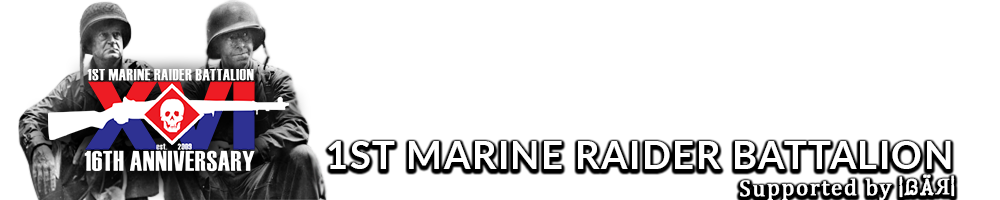
Holland 1st MRB
Retired 1st MRB-
Posts
2,145 -
Joined
-
Last visited
-
Days Won
5
Content Type
Profiles
Forums
Events
Everything posted by Holland 1st MRB
-
Happy Birthday Romans and Grenoble
Holland 1st MRB replied to Cast 1st MRB's topic in The Slope Chute
Happy Birthday! -
You guys sure your over 16? Didn't lie on your enlistment?
-
[SOLUTION] Hammer not working after the recent update?
Holland 1st MRB replied to Holland 1st MRB's question in Closed Tickets
Updated to correct the instructions. -
[SOLUTION] Hammer not working after the recent update?
Holland 1st MRB posted a question in Closed Tickets
The newest addition to DOD:S updates had broken the Source SDK for the updated games. This was due to the update moving the DOD:S location from your steamapps\username folder to steamapps\common folder. After many people asked me about the issue, I have come up with a temporary solution that will allow Hammer to run for DOD:S until an official patch is released. Complete these steps as follows; 1. Navigate to your steam installation folder. From there, go into; steamapps, (Your username), sourcesdk, bin, orangebox, bin. (Default install location as follows; C:\Program Files (x86)\Steam\steamapps\%USERNAME%\sourcesdk\bin\orangebox\bin) 2. Open the GameConfig.txt file in any text editor. 3. Look for the section in the text file that addresses Day of Defeat Source. It will look similar to the following; "Day of Defeat: Source" { "GameDir" "c:\program files (x86)\steam\steamapps\common\day of defeat source\dod" "hammer" { "GameData0" "c:\program files (x86)\steam\steamapps\%username%\sourcesdk\bin\orangebox\bin\dod.fgd" "TextureFormat" "5" "MapFormat" "4" "DefaultTextureScale" "0.250000" "DefaultLightmapScale" "16" "GameExe" "c:\program files (x86)\steam\steamapps\%username%\day of defeat source\hl2.exe" "DefaultSolidEntity" "func_detail" "DefaultPointEntity" "info_player_allies" "BSP" "c:\program files (x86)\steam\steamapps\%username%\sourcesdk\bin\orangebox\bin\vbsp.exe" "Vis" "c:\program files (x86)\steam\steamapps\%username%\sourcesdk\bin\orangebox\bin\vvis.exe" "Light" "c:\program files (x86)\steam\steamapps\%username%\sourcesdk\bin\orangebox\bin\vrad.exe" "GameExeDir" "c:\program files (x86)\steam\steamapps\%username%\day of defeat source" "MapDir" "c:\program files (x86)\steam\steamapps\%username%\sourcesdk_content\dod\mapsrc" "BSPDir" "c:\program files (x86)\steam\steamapps\%username%\day of defeat source\dod\maps" "CordonTexture" "tools\toolsskybox" "MaterialExcludeCount" "0" } } You are looking for the the section beside the "GameExe", "GameExeDir" and the "BSPDir". All you need to do is change the path in those three sections from your username, to common. It should now look like the following; "Day of Defeat: Source" { "GameDir" "c:\program files (x86)\steam\steamapps\common\day of defeat source\dod" "hammer" { "GameData0" "c:\program files (x86)\steam\steamapps\%username%\sourcesdk\bin\orangebox\bin\dod.fgd" "TextureFormat" "5" "MapFormat" "4" "DefaultTextureScale" "0.250000" "DefaultLightmapScale" "16" "GameExe" "c:\program files (x86)\steam\steamapps\common\day of defeat source\hl2.exe" "DefaultSolidEntity" "func_detail" "DefaultPointEntity" "info_player_allies" "BSP" "c:\program files (x86)\steam\steamapps\%username%\sourcesdk\bin\orangebox\bin\vbsp.exe" "Vis" "c:\program files (x86)\steam\steamapps\%username%\sourcesdk\bin\orangebox\bin\vvis.exe" "Light" "c:\program files (x86)\steam\steamapps\%username%\sourcesdk\bin\orangebox\bin\vrad.exe" "GameExeDir" "c:\program files (x86)\steam\steamapps\common\day of defeat source" "MapDir" "c:\program files (x86)\steam\steamapps\%username%\sourcesdk_content\dod\mapsrc" "BSPDir" "c:\program files (x86)\steam\steamapps\common\day of defeat source\dod\maps" "CordonTexture" "tools\toolsskybox" "MaterialExcludeCount" "0" } } 4. Continue mapping away. If there are any questions about this, or if any help is required, please PM me on the forums and I will assist you ASAP. -
Closed - CPU and FPS
Holland 1st MRB replied to Barry 1st MRB's question in Hardware Guides & Maintenance Questions
Have you attempted the above suggestion? Did the above suggestion lower your displayed CPU usage at all? -
Resolved - Hardware? Software?
Holland 1st MRB replied to Branem 1st MRB's question in Hardware Guides & Maintenance Questions
What did your friend have to say? Is there any further assistance required with this ticket? -
Closed - Lots of issues currently...
Holland 1st MRB replied to Ultranator BAR's question in Closed Tickets
Is there any improvement from the above suggestions? Do you still require assistance with this ticket? Please respond, telling us what the current situation is with your computer, so as we may continue to provide assistance. -
Resolved - Internet Issues
Holland 1st MRB replied to G. Visca 1st MRB's question in Hardware Guides & Maintenance Questions
Happy to hear it is no longer an issue! If the issue comes back up, please feel free to post again. We will be happy to help you resolve any future problems. -
Happy Birthday!
-
Closed - CPU and FPS
Holland 1st MRB replied to Barry 1st MRB's question in Hardware Guides & Maintenance Questions
Bring up your task manager (Ctrl+Alt+Delete, select the option "Task Manager"), and click the processes tab. You are looking for the processes listed as taking up a lot of CPU. To make this easier, you may want to order the list by CPU usage by clicking the "CPU" header at the top of the column. You may want to wait a minute or so after startup to check for CPU usage, as many Windows processes will be using your CPU for various tasks (displaying your desktop, loading icons, etc). Note which processes have the highest numbers. Open your start menu (bottom left by default), and select run. Type msconfig into the box that comes up, and press the OK button. This should bring up the system configuration window. You will want to be looking in the services and startup tabs. Deselect any startup tasks that you do not need to run automatically when your computer starts (for example, you may not need ITunes to automatically start with Windows), and disable any services for programs which you do not use (for example, the Bonjour service for ITunes). Once you have disabled unnecessary startup processes and services, apply the new settings and restart your computer. Where there any processes using your CPU that you could not disable/could not find? Is there any improvement in CPU usage? -
Resolved - Must be a problem with my configs...
Holland 1st MRB replied to O'Hare 1st MRB's question in Closed Tickets
O'Hare has downloaded and installed Dillon's config. Should any further problems come up, please post them in this topic. -
New Service - Configs - New and better config!!!
Holland 1st MRB replied to Dillon 1st MRB's question in Day of Defeat: Source Questions
Bump for the new privates. Download the file on the first post. -
Resolved - DOD:S issues after getting a new PC
Holland 1st MRB replied to Arevicci's question in Closed Tickets
After investigation with Arevicci, I have come up with a theory. I suspect the problem is to do with an SLI setup on Windows 8 (which apparently does not play nicely with eachother) I have instructed Arevicci to take a look here; http://www.computerhope.com/issues/ch001167.htm -
Resolved - DoD:S buttons not responding
Holland 1st MRB replied to Parker 1st MRB's question in Closed Tickets
After further investigation, I decided to post a steam support ticket to get to the bottom of this issue. After almost 2 full weeks of waiting for a response, the Steam support staff have finally gotten back to me. They confirmed that it is a problem on their end. They claim that they will be investigating the issue, and will take the appropriate action to resolve this. They did not offer a time-line as to when this problem will be resolved. As there is no further support to be offered to this ticket, I will close it. Feel free to post any other problems you may have in the future, and we will be happy to assist you. -
If you are interested in having all of your steam games on the same drive (instead of only the ones that allow it), it is relatively easy to move your entire steam installation (Steam + all of your games) over to a secondary drive without having to re-install any content. If this is what you want to do, you will need to follow these steps; -Exit Steam -Navigate to your Steam installation folder -Delete all of the files and folders except the SteamApps folder and Steam.exe -Cut and paste your Steam folder to the new location (the other drive) -Launch Steam using the Steam.exe in the new installation location -Steam will update -All future game content will be downloaded to the new folder
-
Closed - Microphone volume problems
Holland 1st MRB replied to Kanganis's question in Hardware Guides & Maintenance Questions
Ticket closed. Feel free to post any further problems you may have in a new ticket. -
Happy Birthday!
-
Happy Birthday!
-
Closed - Random Crash on Map changes
Holland 1st MRB replied to Gardner2's question in Closed Tickets
Closing this topic as the primary issue was resolved. If you have any further problems, feel free to post a new ticket. -
In the future, please complete the appropriate form so as to help us maintain our records. As to your problem, delete or rename the clientregistry.blob, which is located in your steam installation folder, and restart steam.
-
Happy Birthday!
-
Agreed. Well said Aerosol!
-
Resolved - Getting Stuck In Spec
Holland 1st MRB replied to Cast 1st MRB's question in Closed Tickets
This is a problem I have had for some time now. The menu controls are a pain in the ass. Regardless, once you have changed the settings you would like to change, click the options drop down, and click the "close" or "exit" button. -
Closed - Microphone volume problems
Holland 1st MRB replied to Kanganis's question in Hardware Guides & Maintenance Questions
Did any of the suggestions above help you with this issue?