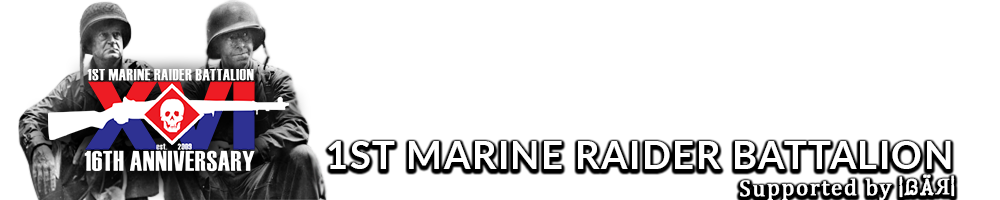
Le 1st MRB
Retired 1st MRB-
Posts
582 -
Joined
-
Last visited
Content Type
Profiles
Forums
Events
Everything posted by Le 1st MRB
-
SOURCE STEAM FORUMS This post is advice and by no means mandatory for anyone. Please read the hardware descriptions carefully before deciding if this advice is for you. This tutorial is intended for people with low end machines, which can be qualified as machines with some type of 1.7 gigahertz processor or below, an agp slot - mostly towards 4x, or an nVidia 5900 series or below card or an ATI 9600 series or below (although you may also want to click the following link for the VALVe hardware assesment service). steam://support/?Issues=* It is separated into six sections: 1.)Graphic Card Drivers 2.)Command Line Settings 3.)Automatically Executed Configuration 4.)Setting Priorities 5.)In game settings. 6.)Other Helpful Links It is intended to get the maximum playability for those who can not afford to upgrade; it is not going to make a pretty game with all the bells and whistles, rather, it will turn them ALL OFF. Your game, when done, will now graphically resemble DoD 1.3, but hopefully will be more playable in Source. This tutorial is not intended for users who already have a decent machine and just want to "squeeze out a few more fps". I hope it helps. This tutorial can easily be modified to work on all Source games, not just DoD: S. **Note** THIS TUTORIAL PROBABLY WON'T HELP IF YOU DON'T HAVE AT LEAST THE MINIMUM SPECS ________________________________ ________________________________ 1.) Graphic Card Drivers BE SURE TO HAVE DirectX 9.0c INSTALLED. NOT SURE WHAT VERSION YOU HAVE? CLICK START-> RUN-> TYPE IN DXDIAG. THIS WILL TELL YOU RIGHT AWAY Some users have reported having fine functionality with new drivers on older hardware. Keep that in mind when reading this next part. Older cards require older drivers. Just because a new driver was released doesn't mean you should install it. They won't help geForce F/X or ati 9600 or below series owners, and may in fact hinder you. I think nVidia put it best, on this one. Guru3d has a great database of graphics drivers for everything, and an awesome forum to help you identify which drivers you need(although for older nVidia users I recommend the 79.11 drivers). Check them out at: http://www.guru3d.com But, be sure to use the software removal tools for any drivers. There are some on Guru of 3D although I've also heard good things about Driver Cleaner, too. When you've downloaded and installed the driver removal tool of your choice, and after you've downloaded but before you've installed the new driver, be sure to: * open Control Panel-> Add/remove Software-> find your card's drivers -> remove * Reboot in Safe Mode ->tap the f8 key while rebooting to get this option * Run the driver removal tool of your choice * Reboot normally * Install your new driver ________________________________ ________________________________ 2.) Command Line Settings THESE ARE EASY TO UNDO First, start Steam. * Then, right click on the Steam icon in the lower right hand corner Figure 1. * Select Games Figure 1. * Right click on Day of Defeat: Source (fig. 2) * Click Properties * Click Set Launch Options Figure 2. * enter in the following commands, the only spaces being between the commands as well as the command values Figure 2.: Skip the VALVe guy when launching (no offense VALVe, I know you made this awesome software, but when logging on to an almost full server I'd like to launch as fast as possible.) Code: -novid Set the amount of ram used by Steam*. it is recommended to use 1/2 your available ram - so for the following: Code: -heapsize <number> * Ram - Heapsize * 2 gigs - 1048576 * 1 gig - 524288 * 512 megs - 262144 * 256 megs - 131072 * 128 megs - 65536 (you should consider buying more ram) *VALVe has said that this doesn't control the same resources it did in Half-Life. For more information read this. Specify the DirectX level used by the game.** Code: -dxlevel <number> * DxLevel - Number * 9.0c - 90 (really unnecessary if you are already fine) * 8.1 - 81 * 8.0 - 80 * 7.0 - 70 (recommended for very low-end, although leagues consider this a cheat, for which I can understand.) **Also, once set, you should remove this command from the launch option the next time you play. That way, if you've made any video setting changes from the game engine after this, it will save and not reset itself each time. ________________________________ ________________________________ 3.) Automatically Executed Configuration TO UNDO THESE, RENAME OR DELETE THE AUTOEXEC.CFG FILE, THEN START THE GAME. OPEN YOUR CONSOLE ANDTYPE IN THE FOLLOWING - -autoconfig Thanks, Bazooka Copy the following code and paste it into windows notepad. Name it autoexec.cfg and save it in your c:\Program Files\Steam\ . . .day of defeat: source\dod\cfg\ directory. **Note**Both the r_drawdetailprops and the r_propsmaxdist are considered cheats in most leagues, so do not include these if you play in CAL, TPG, BFE, or ViE - also, if you want to be league legal, I have appended the current Casey's config to the bottom of this post** Here are the commands, with a brief explanation (to activate or de-activate certain lines, simply comment or un-comment them by adding or removing "//" in front of the actual command. when the two forward slashes are there, like "//mat_dxlevel 60" that means it's not going to be read by the computer.): Code: cl_ejectbrass 0 //Disables shells flying out of guns cl_phys_props_enable 0 //Disables physics objects cl_phys_props_max 0 //Disables physics objects cl_muzzleflash_dlight_3rd 0 //Disables 3rd //person muzzle flashes lighting up surrounding area cl_muzzleflash_dlight_1st 0 //Disables 1st person //muzzle flashes lighting up surrounding area cl_ragdoll_fade_time 1 //Causes dead bodies to //disappear immediately (default: 15) cl_ragdoll_physics_enable 0 //Disable ragdoll physics cl_show_splashes 0 //Disables water splash effects cl_smooth 0 //Disables smoothing views after //prediction errors/juddering effect fog_enable 0 //Disables Fog fog_enable_water_fog 0 //Disables water fog lod_transitiondist 50 commentary 0 //Disables map commentary dsp_enhance_stereo 0 //Disable stereo effect sound enhancing dsp_slow_cpu 1 //For systems with slower CPU's: //Reduces quality of dsp effects mat_antialias 0 //Disables AA mat_bumpmap 0 //Disables Bump Mapping mat_bloom 0 //Disables bloom effect mat_dxlevel 60 //changes material settings. //this can be 60, 70, 71, 80, 81, 90 mat_bufferprimitives 1 //Buffer primitive objects mat_clipz 0 //Lowers water quality mat_fastspecular 1 //Fast specular lighting mat_hdr_enabled 0 //Disables HDR //mat_mipmaptextures 0 //Textures quality worsens with distance r_cheapwaterstart 1 //Worsens water quality r_cheapwaterend 1 //Worsens water quality r_drawdetailprops 0 //Don't draw detail props r_3dsky 0// _disables 3d skybox_ r_dynamic 0 //Disables dynamic lighting r_lightinterp 0 //Disables light interpolation r_propsmaxdist 100 //Object fading distance r_RainSimulate 0 //Disables rain r_shadows 0 //Disable shadows r_eyes 0 //disable eye reflections snd_mixahead .1 // _mixes sound ahead to reduce stuttering rope_smooth 0 //Disables Anti-Aliasing effect on ropes gl_clear 0 //Disables hiding of cracks/faults between textures cl_enabledeathfilmgrain 0 // disable the death camera film grain mat_filmgrain 0 // disable film grain post effect cl_enabledeatheffects "0"//disable filmgrain death effects cl_enablespectatoreffects "0" //disable filmgrain for spectating r_worldlights 0// _disables phong shading_ //rates cl_cmdrate 101 //Sets CMD Rate for 101 tick cl_updaterate 101 //Sets update rate for 101 tick rate 25000 //Sets rate for 101 tick cl_interp "0.01" //Sets interp value cl_interpolate 1 //Interpolates entities on the client //enable these next commands if you get the silver player glitch //r_phong "0"//disables phong shading on models //r_worldlights "0"//disables phong shading ________________________________ ________________________________ 4.) Setting Priorities THIS IS NOT RECOMMENDED FOR EVERYONE, AS ON SOME SYSTEMS IT CAN DESTABILIZE THINGS. * Launch DoD:S. Wait for it to fully load. * hit ctrl+alt+del. * In the taskmanager window, hit the processes tab. * Find Steam. * Select it, right click it-> set priority-> below normal. * Close the Taskmanager, alt+tab back into game. ________________________________ ________________________________ 5.) In Game Settings THESE ARE THE EASIST TO EDIT, BUT BE SURE AFTER YOU SET THESE AND SUCCESSFULLY TEST THEM TO REMOVE THE DXLEVEL SWITCH FROM YOUR LAUNCH OPTIONS IF YOU HAVE ENABLED IT, OTHERWISE THEY WILL RESET. Video Qualities * Start DoD:S * Click Options Figure 3. * Make sure your screen resolution is set to a smaller size, like 640 x 480 or 800x 600 Figure 3. * click advanced. make everything low or off, except leave the texture filtering to trilinear unless you have a graphics card older than 3 years, in which case you most likely need bilinear, and should really consider an inexpensive upgrade. Figure 3. * Apply. Sound Quality * Also, on some machines, certain soundcards, especially board integrated sound cards, rely too much on the cpu. Try setting your sound quality to medium or low. * ->Options->audio Fig.4 ________________________________ ________________________________ Good luck to those with older machines, once again I hope this helps. Please feel free to repost this tutorial anywhere, but please credit me for it. If anyone has any questions or contributional comments please post below. ____________________________ Here is the current version of Casey's Config, thanks casey! Code: // Casey's Source Config // Updated 4/18/06 // Modified for DoD:S // _Set netcode settings_ // _adjusts hitboxes and netcode // settings for optimal registration_ cl_cmdbackup 2 cl_cmdrate 101 cl_interp 0.01 cl_interpolate 1 cl_lagcomp_errorcheck 1 cl_lagcompensation 1 cl_updaterate 101 cl_smooth 1 rate 25000 // _Set graphics settings_ // _adjusts graphics settings to boost framerate_ cl_forcepreload 1 // _forces preload to help increase performance_ cl_phys_props_enable 0 // _disables trash and cans etc_ cl_phys_props_max 0 // _disables trash and cans etc_ cl_ragdoll_physics_enable 1 // _disables dead animations and bodies_ cl_show_splashes 0 // _disables splashes when in water_ fps_max 101 // _caps FPS--should match or be close to // refresh rate if possible (for a crt moniter)_ mat_antialias 0 // _disables antialiasing_ mat_bloomscale 0 mat_bumpmap 0 // _disables bumpmapping_ mat_clipz 1 // _disabled non visible object rendering_ mat_fastnobump 1 // _faster bump mapping_ mat_fastspecular 1 // _fast specular lighting_ mat_mipmaptextures 1 // _texture quality decreases with distance_ mat_hdr_enabled 0 // _disables high dynamic range lighting_ mat_picmip 2 // _lower texture quality--set between 0 and 2_ mat_reducefillrate 1 // _reduces shader fill rate_ mat_specular 0 // _disables specular lighting_ mat_trilinear 0 // _disables trilinear filtering_ mat_wateroverlaysize 16 // _lowers water quality_ mat_vsync 0 // _disables vertical synchronization_ mp_decals 50 // _how many bullets etc will be shown_ r_avglight 0 // _disables average lighting_ r_cheapwaterend 1 // _worse water rendering_ r_cheapwaterstart 1 // _worse water rendering_ r_decal_cullsize 2 // _lower texture quality at distance_ r_decals 0 // _disables player sprays_ r_drawdetailprops 1 // _disables detail props_ r_drawflecks 0 // _disables bullet impacts_ r_drawmodeldecals 0 // _disables decals on models_ r_dynamic 0 // _disables dynamic lighting_ r_eyes 0 // _removes eyes from player models_ r_lightaverage 0 // _disables average lighting_ r_lightinterp 0 // _disables light interpolation_ r_lod 3 // _adjusts model quality- //-set between -5 and 5 (5 is worst)_ r_occlusion 0 // _disables occlusion- //-lowers image quality but gains FPS_ r_3dsky 0// _disables 3d skybox_ r_renderoverlayfragment 0 r_rootlod 2 // _lower overall game detail level_ r_shadows 1 // _set to 0 to disable shadows (not recommended)_ r_teeth 0 // _removes teeth from player models_ r_waterforceexpensive 0 // _disables high-quality water_ r_worldlights 0// _disables phong shading_ rope_averagelight 0 // _disables average lighting on ropes_ rope_smooth 0 // _disables antialiasing on ropes_ rope_subdiv 0 rope_wind_dist 0 // _disables wind effects on ropes_ // dsp_slow_cpu 1 // _For systems with slower // CPU's: Reduces quality of dsp effects_ // _Set violence settings_ // _increases blood to help you see hits better_ violence_ablood 1 violence_agibs 1 violence_hblood 1 violence_hgibs 1 // _Set HUD and xhair settings_ // _adjusts HUD and xhair for easy viewing_ hud_centerid 1 // _centers player IDs_ net_graph 3 // _enables net_graph 3--CAL required!_ net_graphpos 1 // _adjusts netgraph position-set // between 1 and 3--1 is best with dods hud_ // _Set various settings_ budget_show_history 0 // _disables history graph_ cl_downloadfilter "nosounds" // _disables annoying sound downloads_ jpeg_quality 100 // _high quality screenshots_ mat_monitorgamma 1.6 // _maximum ingame brightness_ sv_forcepreload 1 // _forces preload to help increase performance_ cl_ragdoll_collide 0 // _stops ragdolls from colliding with each other_ cl_muzzleflash_dlight_1st 0 // _disables 1st person // muzzle flashes lighting up surrounding area_ cl_muzzleflash_dlight_3rd 1 // _disables 3rd person // muzzle flashes lighting up surrounding area--1 (on) is recommended_ commentary 0 // _Disables map commentary_ snd_musicvolume 0 // _disables ingame music_ snd_mixahead 0.1 // _mixes sound ahead to reduce stuttering_ snd_digital_surround 0 // _turns off digital surround sound_ mat_bufferprimitives 1 // _Buffer primitive objects_ mat_compressedtextures 1 // _enables compressed textures_ mat_forcemanagedtextureintohardware 1 // _old command for hl2 bug_ gl_clear 0 // _disables hiding of cracks/faults between textures_ clear echo "_casey's config loaded_"
-
Hard Drives
Le 1st MRB replied to Zachow 1st MRB's question in Hardware Guides & Maintenance Questions
Have you checked your connections? Made sure that it is booting off the right drive, with the OS on it. (If your running more than one drive) Check that your jumpers or selectors are on cable select and that the master drive is e one with the OS on it. Otherwise hit me on vent, steam, text or talk with Janke. -
I can always get a laugh of it. http://www.youtube.com/watch?v=peD7tc88K3s
-
Happy Belated B-Day man!
-
Company of Heroes Crash
Le 1st MRB replied to Gooderham 1st MRB's question in Hardware Guides & Maintenance Questions
try to roll back your driver to the previous one, and see what happens. it may be the new one is unstable. -
haha yeah i saw this on the today show.
-
What sports did you guys play in h.s.
Le 1st MRB replied to Englebretson 1st MRB's topic in Sports Talk
few pics from my volleyball season. from various tournaments. i'm #1 jersey. yeah black man hops. they say if you can jump you got a big dick.. yeah thats right lol -
Cutting Crew - (I Just) Died In Your Arms
-
Then I think you need to buy a video card.. Because if your running 6 gigs or ram, and still getting 9FPS something is up..
-
Blue screen of death
Le 1st MRB replied to Zachow 1st MRB's question in Hardware Guides & Maintenance Questions
What is the exact message that the blue screen says? It might be your HDD is corrupted. -
My god.. These are just beautiful!
-
weird stuff
-
This one is cool
-
Is it possible to have it on the server, but not necessarily the rotation? If so, when there are a lot of pubbers, we can move to that map.
-
Screw you All... i'm done here.
-
Yeah, I bet you can find millions of Asians like that.... Find me some facts, and then tell me its true.
-
you guys are so stereotypical...
-
What me and my friends do for shits and giggles.
Le 1st MRB replied to Costa 1st MRB's topic in The Slope Chute
the fat guy? I think goodman is recording.. -
Happy Birthday!
-
sounds gay
-
looking quite sexy gangster
-
Computer noises
Le 1st MRB replied to Zachow 1st MRB's question in Hardware Guides & Maintenance Questions
I would check your video card fans, or your other fan. It might be that they are going bad. It happened with my video card fan. -
But instead he was the horse that fucked mr. hands. I wish i could fuck my gf.