- 0
-
Recently Browsing 0 members
- No registered users viewing this page.
-
Recent Posts
-
By C. Smith 1st MRB · Posted
Dear Rec. S. Garrison, Due to unforeseen circumstances with your family, and discussion with Myself, you have opted to rescind your application. If in the future you decide to come back to the 1st Marine Raiders, we will be here. Best of luck, and hope everything turns out for the best -
By Samuels 1st MRB · Posted
Your application was accepted. -
By C. Smith 1st MRB · Posted
Welcome to the 1st Marine Raider Battalion! Now that you have been accepted don't forget to: 1. Check in at the Recruit Depot 2. Read the Marine Raider Handbook (you are expected to know everything in it) 3. Change your steam friends Avatar 4. Download, install and log into Discord NOTE: Please be aware that you will not have access to the above links until an officer has given you full access to the forum. Access to the forum should be given to you within the next day. -
By Cooper 1st MRB · Posted
I have read, understand, and accept the rules. -
By C. Smith 1st MRB · Posted
MARINE CORPS ENLISTMENT OFFICE Camp Pendleton, CA RECRUITMENT LETTER Hello Ricky Cooper, Thank you for taking interest in joining the 1st Marine Raider Battalion. During your trial period the following will occur: Once accepted as a Recruit, you will remain as a Recruit for 2 weeks from the day of your acceptance until the next BCT Class is offered. During your time as a recruit, it is highly encouraged to play within the Public Server and join Discord with our other members. Upon acceptance, you will be contacted by one of our DIs when the next available BCT is scheduled via the appropriate Discord channel. We have a BCT class run approximately every two weeks. Should you have any questions you have about our unit, alternate times for your BCT, or just rules in general, you should contact our Hell Let Loose DIs: Cpl. Harding, TSgt. Muthas, WO. Belcher or CWO. Warren Do not hesitate to reach out to our Drill Instructors for additional information. They can be reached through the Forum Private Messaging System most reliably (click the envelope next to their name above) and via Discord. Upon stating that you understand all the information here, an admin will change your forum name and login to be : Cooper 1st MRB Take the time now to change your Steam and in-game name to: Rec. R. Cooper [1st MRB] Please make sure to verify your forum account by checking your email. Also, please respond below with a reply showing that you have read and understand these rules. You cannot be fully accepted until you do so. We have a limit on the time to reply, if you do not do so within 48 hours, your application will be denied. Once you reply, you will be approved for your trial period unless otherwise posted.
-
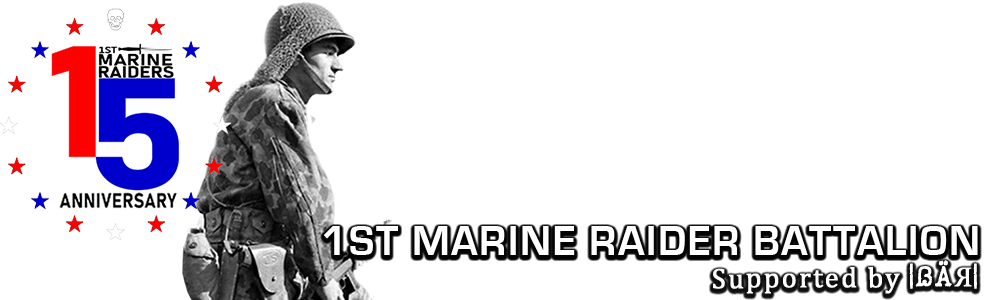


Question
Marsden 1st MRB
But i am looking for an auto config file to help boost my fps and registry, if anyone has a link to a good one i would like you to let me know, im sick of playing at 8-23 fps.
Link to comment
Share on other sites
4 answers to this question
Recommended Posts