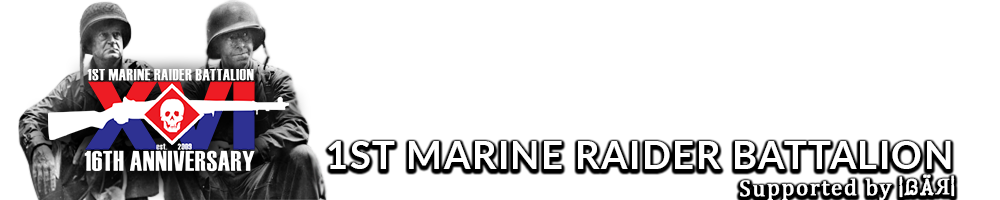
Holland 1st MRB
Retired 1st MRB-
Posts
2,145 -
Joined
-
Last visited
-
Days Won
5
Content Type
Profiles
Forums
Events
Everything posted by Holland 1st MRB
-
Closed - Power Issues
Holland 1st MRB replied to Magoo's question in Hardware Guides & Maintenance Questions
Do you need further assistance? Please respond to the topic, confirming whether or not you still require assistance with this ticket. Be sure that you re-read through your ticket to be sure that you have addressed any suggested solutions, and that you have provided us with as much information on the problem as possible. This will help ensure we are giving you the best support possible. -
Closing the ticket. Please repost if you have any further problems.
-
Resolved - Freezes on Startup :: P. Morton
Holland 1st MRB replied to Morton's question in Hardware Guides & Maintenance Questions
During start-up, there are many, many things that are going on in the background. It is common for a windows file to be missing/damaged for various reasons, resulting in this behavior during start-up. Could be caused by anything from malware, to simply incorrectly shutting down your computer during an update. For the latter, always make sure you are shutting down your computer via the start menu > shutdown where possible. -
Resolved - Mic Problem
Holland 1st MRB replied to Roussel 1st MRB's question in Hardware Guides & Maintenance Questions
Your mic isn't working... at all? Go into control panel, click "Sound", then click the "Recording" tab. Look at the bar scale beside where it is listing your microphone, and blow harshly into the mic. If there is a connection, you should see the bars rise. Make sure the wires are not being twisted, pulled, bent, etc. Play with the wires, wiggling them slightly in certain areas. This will determine if wires have frayed within the casing. Should the bars be moving on the sound menu, navigate back to the control panel, and go to "Speech Recognition". From here, click "Set up microphone", and follow the steps provided. Should there be no bars moving, and you could not determine a break in the wire, if you have any electrical/wiring experience, I would then suggest you remove the headphone where the wires are coming from (usually, the microphone side). You would then want to ensure each wire is correctly in place, and that there are no loose connections (on a basic headset, there should only be 3 wires). Tug on each wire very gently to ensure they are in place. Should nothing happen, then continue. If you have any other forms of recording devices, plug them into your computer and try them. What mic do you have? (any identification you can provide) I can work to give you solutions once I take a look at it. -
I, for one, will not be having much of anything to do with any steam community forums.
-
Name: [F|A] ヘルペス Steam I.D: STEAM_0:1:33939957 Duration of Ban: Permanent Reasons for the Ban: Repetitive team killing, despite multiple warnings over a weeks time. Demo Provided?: N. Comments: The intended ban time was one week, however I was recently notified that I had mistakenly given a permanent ban. Will be more careful in the future. Regardless, requesting the ban time be reduced as seen fit.
-
Resolved - Horrible Lag.
Holland 1st MRB replied to Brown's question in Hardware Guides & Maintenance Questions
Good to hear. I will mark this topic as resolved for the time being, however, feel free to post in it should anything re-occur. -
[Withdrawn] Enlistment - Gregory Barney
Holland 1st MRB replied to Barney's topic in Military Police Archives - DoD:S
Enlistment withdrawn. -
Closed - lagspikes. again
Holland 1st MRB replied to J. Anderson 1st MRB's question in Hardware Guides & Maintenance Questions
How is this ticket coming along? Are the problems still persisting? Please post back here, updating us on the current situation of the issue. -
We had been in contact via steam, and agreed that this was most likely an issue with the map lighting, or a shadows glitch. Were there any other questions you would like answered on the subject?
-
How did this work for you? Have you tried it? Please post back, so we know if you still need help with the problem.
-
Resolved - Horrible Lag.
Holland 1st MRB replied to Brown's question in Hardware Guides & Maintenance Questions
Thank you for posting an MSO ticket. Some quick questions that would help us, to help you; Do you have anyone else on your network that you are aware of? What kind of internet do you have? What is the situation of your wireless device? (ie, the location that your computer is connecting to. Basement, same room, etc) How is the weather outside? Have you restarted your router recently? Firstly, we should look into your wifi. Wireless internet is rather unreliable, as any kind if interference will disrupt it (things as simple as your TV remote, your microwave, wiring in your house (if the signal must travel through walls), or even a commercial plane flying overhead). The simplest way to test this is to connect your computer directly to your connection. Alternatively, you can move your computer into close proximity to the hub (router or other wireless device that you connect to) that you are using in your house for wireless. If interference is the issue, you should be seeing some improvement from this. *Note* that if you are using a mobile internet service, it could be interference between your mobile hub and the provider. Restart any router you may have, along with any device given to you by your ISP (Some ISP require you use a separate "connection device", that links to your router, then to your computer (Mostly with mobile internet)). After turning it off, wait a minimum of 10-60 seconds before switching it back on. Give a full 5 minutes or so for your connection to recover. Should the connection be coming through fine from your wireless internet to your computer, I suggest you give your ISP a quick shout out. Ask them if they are experiencing any difficulties with their system, and give a brief explanation of your problem (As simple as "My internet is very slow."). Next, I would be looking into your connection via your router controls. If you bring up the manual for your router, it should have steps for that specific router on how to access these. However, I will post the general ones here as well. Firstly, open up command prompt (Run > cmd), and type "ipconfig". You will want to look for your "Default Gateway". This is your router connection. The number listed beside will be something along the lines of 192.168.x.x. Take this number, and type it into the address bar of whatever internet browser you use. This will bring you to your routers control page. At this point, it will ask for a username and password. If you did not change any default settings on your router, the username and password will be the default. Generally, these are found in the manual of your router, but if that is unavailable, you may google the name of your router. Google something along the lines of "default password net gear router". Type the username and password in, and enter. From there, you should be able to view all incoming and outgoing connections to your router, and decipher whether or not there are any connections that are other from your own. From within this control panel, you will also be able to set a connection password to your wifi, that will help to secure your network. *EDIT* I looked into the default password of netgear devices for you, and have come up with this. These are the default login credentials for your router, so long as you did not change them. Username = admin Password = password For older devices, password = 1234 If you have changed the password, but cannot remember it, check here for how to reset your router to factory settings. As for virus protection, Norton does well enough. I have my own beefs with most every anti-virus, and so I will not throw my biased opinion around. Keep in mind there is no such thing as a secure anti-virus, nor is there anything remotely close to 100% protection. Therefore, you do need to keep an eye out for what you are downloading, what sites you are visiting, and so on, regardless of what kind of protection you have. Simply do not partake in sketchy downloads/websites if you are not confident that they are safe. Make sure your anti-virus is up to date, and run a scan. With Norton, it is most likely to going to pick up anything on your system. -
That is unfortunate, but at least it is fixed. Perhaps I guided you to the wrong folder to delete. Anyways, enjoy.
-
Happy Birthday!
-
Ticket closed. Please post another ticket should any further problems arise, or if you have any further questions to be answered.
-
The black and pink checkers are the default material used by Source games when the requested material is missing. (missing/corrupted/unavailable file) Were you using custom skins? Regardless, verify the game cache via steam. This should fix the issue. (Right click the game in steam, click properties, then Local Files, then "Verify Integrity of Game Cache") In the event that this does not fix the issue, navigate to your DoDS folder (Steam > steamapps > username > day of defeat source > dod), and delete the "materials" folder. Then return to Steam, and re-verify the cache. The folder should re-download. Test the game.
-
Does this happen on all maps, at all times, or just the one you are playing in the screenshots? I believe it is a problem related to the lighting on the map, causing a bad shadow on the rifle.
-
Looks to me like yet another lighting glitch. Disable bloom effects and color correction, turn shadow details and shader details to their lowest, then tone them up slowly along with the antialiasing and filtering modes to see if there is any improvement. Hopefully there will be a setting that will correct the lighting/shadow on the rifles.
-
There are no black textures anywhere in the screenshots you provided above. This tells me your game is functioning without issue. However, your monitor or display drivers are not working as they should. Firstly, go into your monitor settings (via the buttons on the monitor), and navigate down to the "Color Settings" tab. Reset the settings, ensuring that the input color format is set to RGB, the mode selection is set to graphics (not video or otherwise), and the preset mode is set to standard. Then navigate down to the "Display Settings" tab, and play with the settings in there as per your viewing preference. Once you have looked into that, make sure your display/monitor drivers are up to date. This can easily be done via the device manager (Control panel >> Device Manager). Simply click on the "Monitor" drop down, and right click the device that comes up underneath it. Then click the "update driver software". After that has updated, move to the "Display Adapters" drop down, and do the same. Once you have looked into the above, test it, and post back here with whether or not there was any improvement.
-
The source engine is rather unpredictable when it is not the "active" window (the window furthest front, usually). Alt-tabbing is sketchy with the source engine at best. It is a long standing problem, that has been announced as one that is not going to be fixed. Generally, alt-tabbing may or may not be possible with the source engine, depending on your system. There is little that can be done to change this software-wise. Newer systems (for whatever reason), have an easier time alt-tabbing to and from source engine games. It is something along the lines the engine attempting to load everything all at once when you tab back into the game, causing it to crash. An observation, however. Using the windows key to switch from the game to the desktop actually seems to work better than alt-tab for source engine games. However, this is not 100 percent, as the game could potentially still crash once you try to re-open it. The best option is to run the game in windowed mode. This will allow you to switch from window to window, without ever needing to minimize the game. In steam, right click the game, and go to properties and click "advanced launch options". Then, type the following. -windowed -noborder -height xx -width xx Replace "xx" in both the height and width to the desired resolution you would like to play with. If you would still like to maintain the fullscreen feel, you should set it to that of your monitor resolution.
-
Any luck with the lerp values?
-
One B33R G33K 999 had been silenced a few days ago due to offensive, borderline racist chat, with refusal to adhere to multiple warnings to stop. A ban never resulted however.
-
Happy birthday
-
Happy Birthday man! Have a good one!
-
Resolved - possible virus in steam.exe
Holland 1st MRB replied to Cozad's question in Closed Tickets
Happy I could solve two problems with a single post. Thank you to Cast for pointing out the fix so quickly.