- 0
New Service - Configs - New and better config!!!
-
Recently Browsing 0 members
- No registered users viewing this page.
By Yoder 1st MRB · Posted
By C. Smith 1st MRB · Posted
By Samuels 1st MRB · Posted
By C. Smith 1st MRB · Posted
By Cooper 1st MRB · Posted
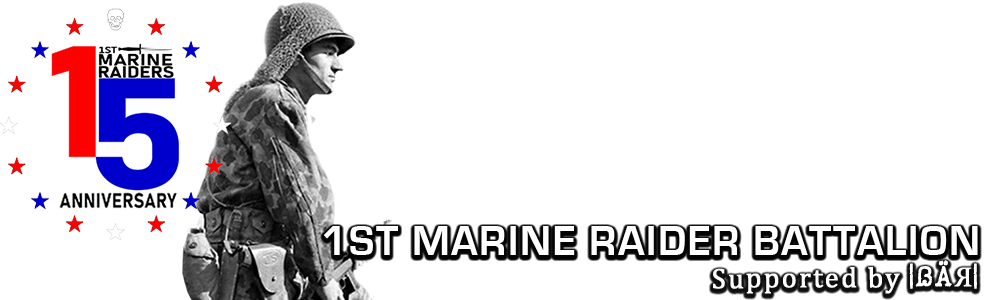
Question
Dillon 1st MRB
The Medical Supply office is pleased to announce that they will begin assisting with creation of configuration scripts for enhanced play in DODS. What we will aim to do is create a seperate script for you that will be executed inside your existing config.cfg script. Now then, that being said, there are two goals that a script can accomplish:
1. Make the game more 'viewable.' - brightening darkened areas (ever wonder how people can see in the dark corners of Donner? This is how).
2. Increase your fps, especially for smoke and special effects.
We will aim to have a "catch all" script for everyone that will do both. We here in the medical supply office want to lend our experience and knowledge in this and hopefully provide you with a better, more effective gaming experience. In short, we want you to be the best players you can be.
The first thing to know is the location of your config files. These files are located in the following path:
program files/steam/steamapps/(your username here) /day of defeat source/dod/cfg
(if you run a 64-bit version of Windows, it may be program files(x86)/steam).
Locate your config.cfg file.
Right-click on the file and select Properties.
Make sure that "Read-Only" is not checked.
Click "Apply" if necessary.
Open it with either wordpad or notepad. On the last line of this document, add the following:
exec autoexec.cfg
Save the edit.
Go back into properties, and make the file "Read-Only"
Now download this file to your cfg folder: Autoexec.cfg*UPDATED*
Also, if I've helped you out with configs, please provide a bit of feedback for us here to let us know if we are doing it right or if we could do it better.
Edited by Dillon 1st MRBLink to comment
Share on other sites
Top Posters For This Question
15
9
3
2
Popular Days
Oct 26
8
Mar 10
6
Dec 6
4
Jan 13
3
Top Posters For This Question
Heresy 1st MRB 15 posts
Dillon 1st MRB 9 posts
Garrett 3 posts
C. Norris 2 posts
Popular Days
Oct 26 2010
8 posts
Mar 10 2013
6 posts
Dec 6 2010
4 posts
Jan 13 2011
3 posts
Popular Posts
Dillon 1st MRB
The Medical Supply office is pleased to announce that they will begin assisting with creation of configuration scripts for enhanced play in DODS. What we will aim to do is create a seperate script for
Palladino
I've applied Dillon's config settings and they work great - most of the settings I never thought of using. I'm getting a pretty good flow of action, and my hit registration is on target for my gamest
67 answers to this question
Recommended Posts
Join the conversation
You can post now and register later. If you have an account, sign in now to post with your account.